Exit Stamp Home Presets
Created by Exit Stamp Crew, this pack contains 4 great Lightroom presets for laptop or mobile. All presets work with both RAW and JPEG photos, and they work for all photography styles. Make sure you read the description to install and use it.
![]()
![]()
![]()
| Compatible with IOS and Android. | Compatible with Mac and Windows. | Instant download, lifetime purchase, unlimited use. |
 Security policy
Security policy
(edit with the Customer Reassurance module)
 Delivery policy
Delivery policy
(edit with the Customer Reassurance module)
 Return policy
Return policy
(edit with the Customer Reassurance module)
Exit Stamp Home Presets : Cosy Room • Garden Chill • Moody Warm • Sunday Light
•
4 LightRoom presets for mobile and laptop. 4 vibes for different moments. Just apply a selected preset to your picture and customize it simply with more or less light, more or less colors, just as you like it. Give your photographes a boost with these effects to make your Instagram look stunning !
Please read the follow instructions to install and use it quickly. GO !
HOW TO INSTALL PRESETS FOR LIGHTROOM CLASSIC CC 2018 & AFTER
You can now install Lightroom presets straight from the (+) plus sign under the Presets dialogue when you are in the Develop Module in Lightroom. SIMPLE!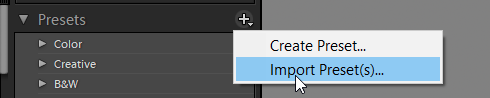
FOR LIGHTROOM 4, 5, 6 & CC 2017 FOR WINDOWS• Open Lightroom• Go to: Edit • Preferences • Presets • Click on the box titled: Show Lightroom Presets Folder • Double click on Lightroom • Double click on Develop Presets • Copy the folder(s) of your presets into the Develop Presets folder • Restart Lightroom
• Open Lightroom• Go to: Lightroom (Dialogue) • Preferences • Presets • Click on the box titled: Show Lightroom Presets Folder • Double click on Lightroom • Double click on Develop Presets • Copy the folder(s) of your presets into Develop Presets folder • Restart Lightroom |
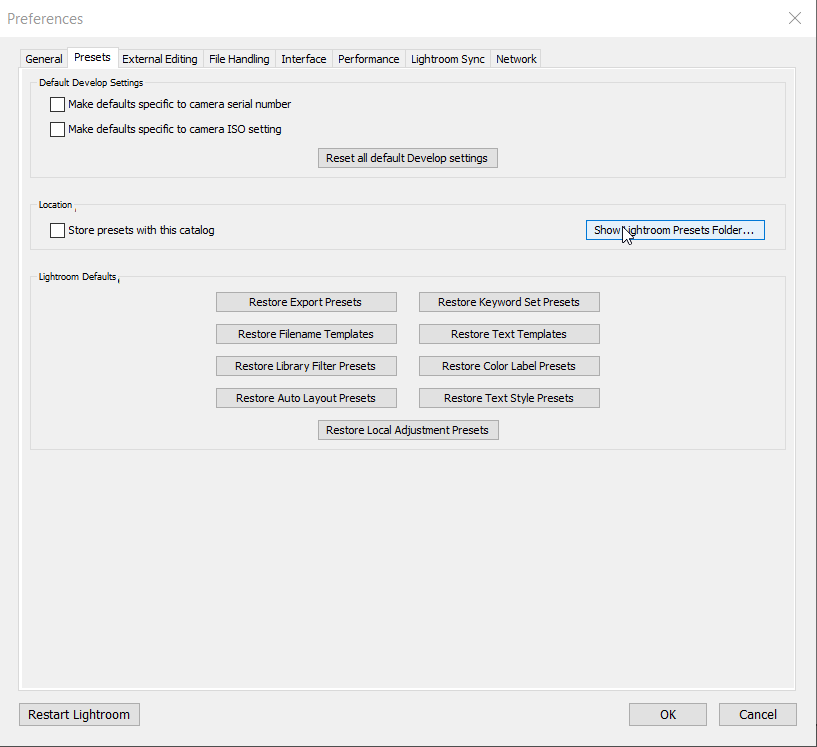 |
HOW TO INSTALL PRESETS FOR LIGHTROOM MOBILE (Sync or with .DNG files)
Method 1 : You have a paid Creative Cloud membership.
• Make sure you’re signed into your account on both Mobile and Desktop.
• Open Lightroom Desktop and click on the name plate in the top left corner.
• Press the play button to turn syncing on as shown in the picture below.
Method 2 : You don't have a paid Creative Cloud membership.
• Download the Zipfile with the DNG formats from your phone and unzip it with an app like Winzip.
• Save the DNG pictures into your gallery and open the Lightroom App
• Click on the Add Photos button, select the .dng files and click ADD
• Click on a .dng file you want to save the preset, then click on the (...) Settings Button, Create preset to save this preset by giving it a name and file. Here we gonna use "EXS Travel - Earth" and the group is "ExitStampPresets". And Thats' it !
• Repeat this last step for each DNG file as you will need to save each preset separately. You only need to do this once and then you ready to use it !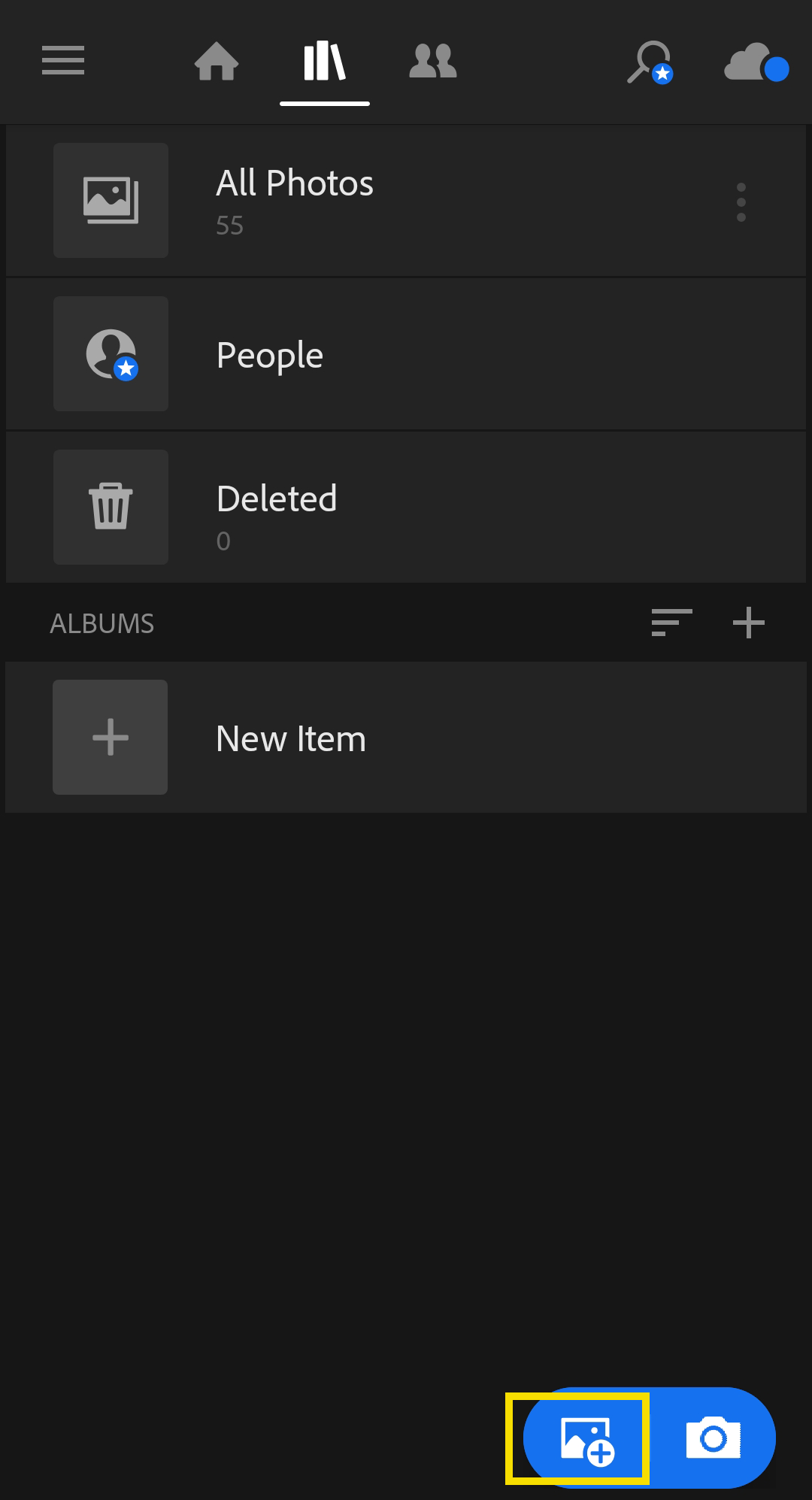
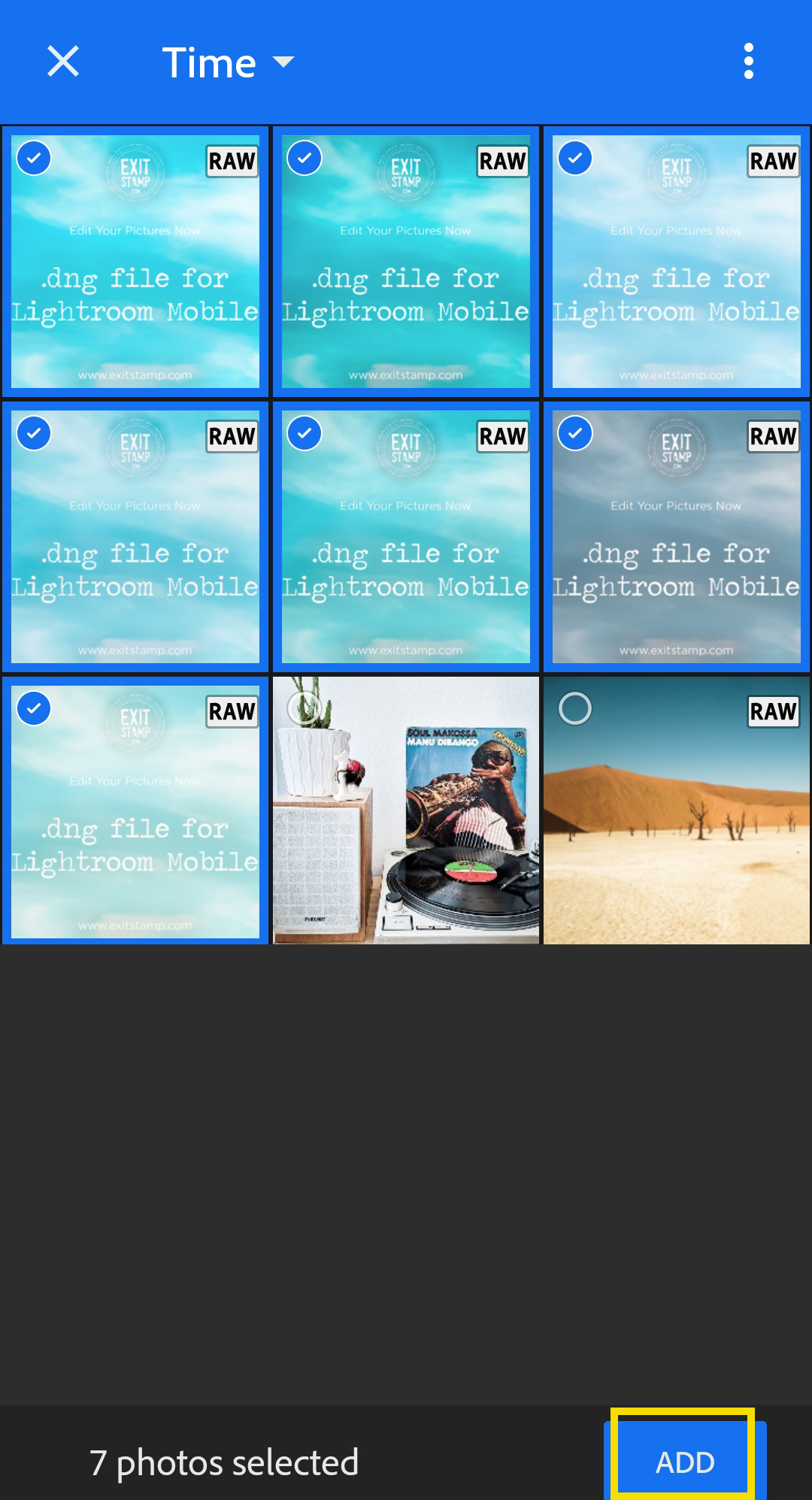
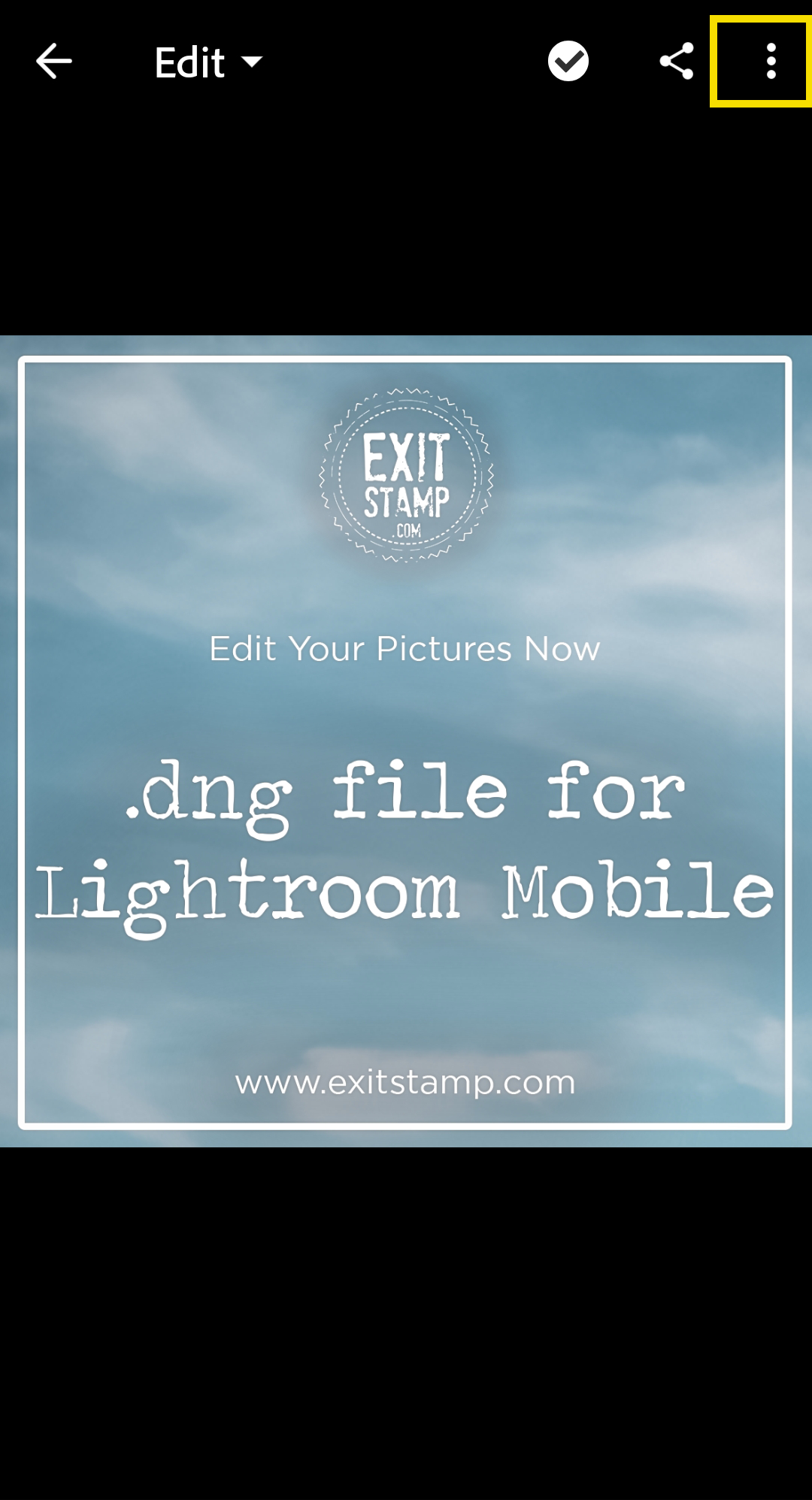
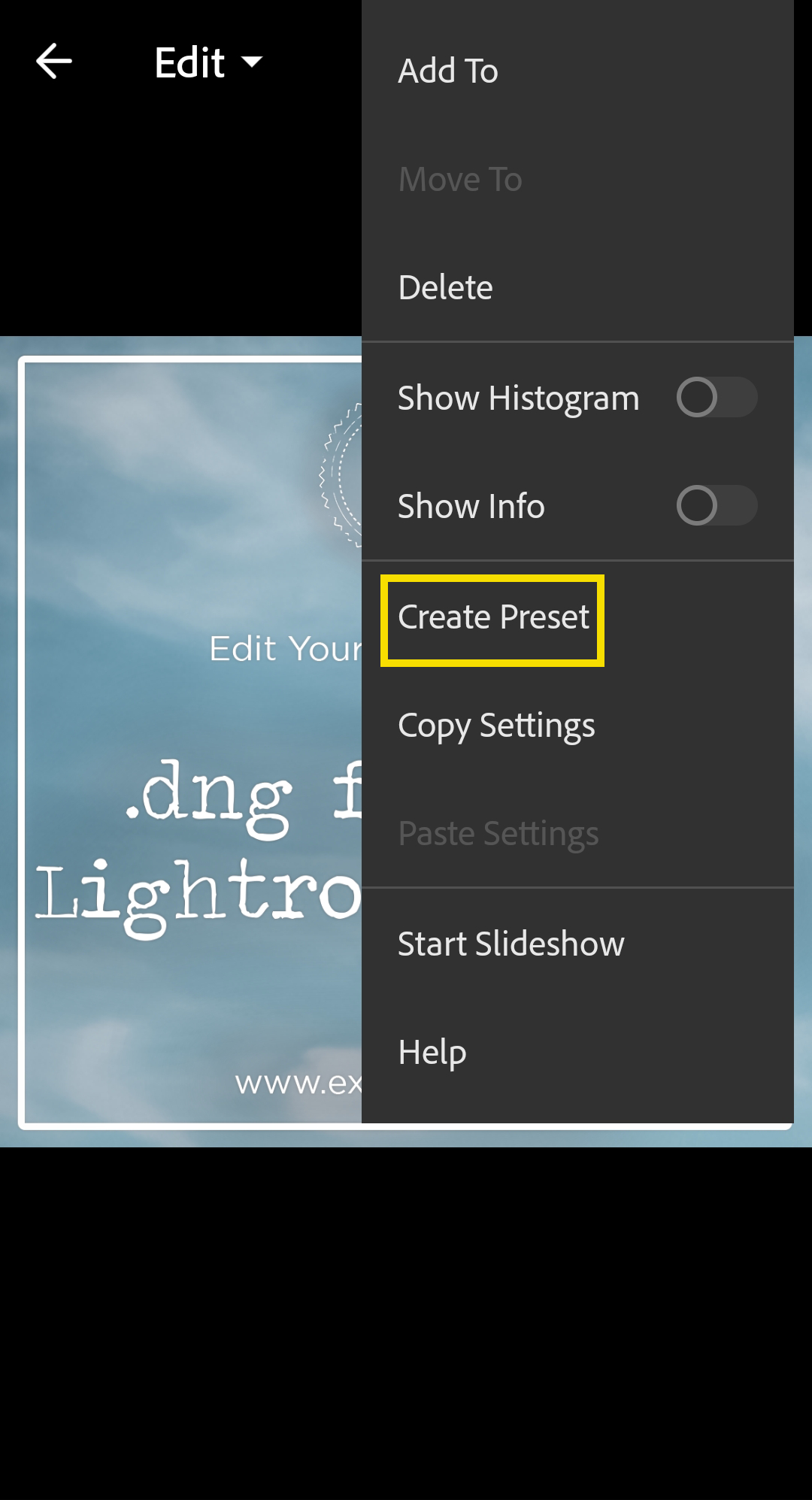
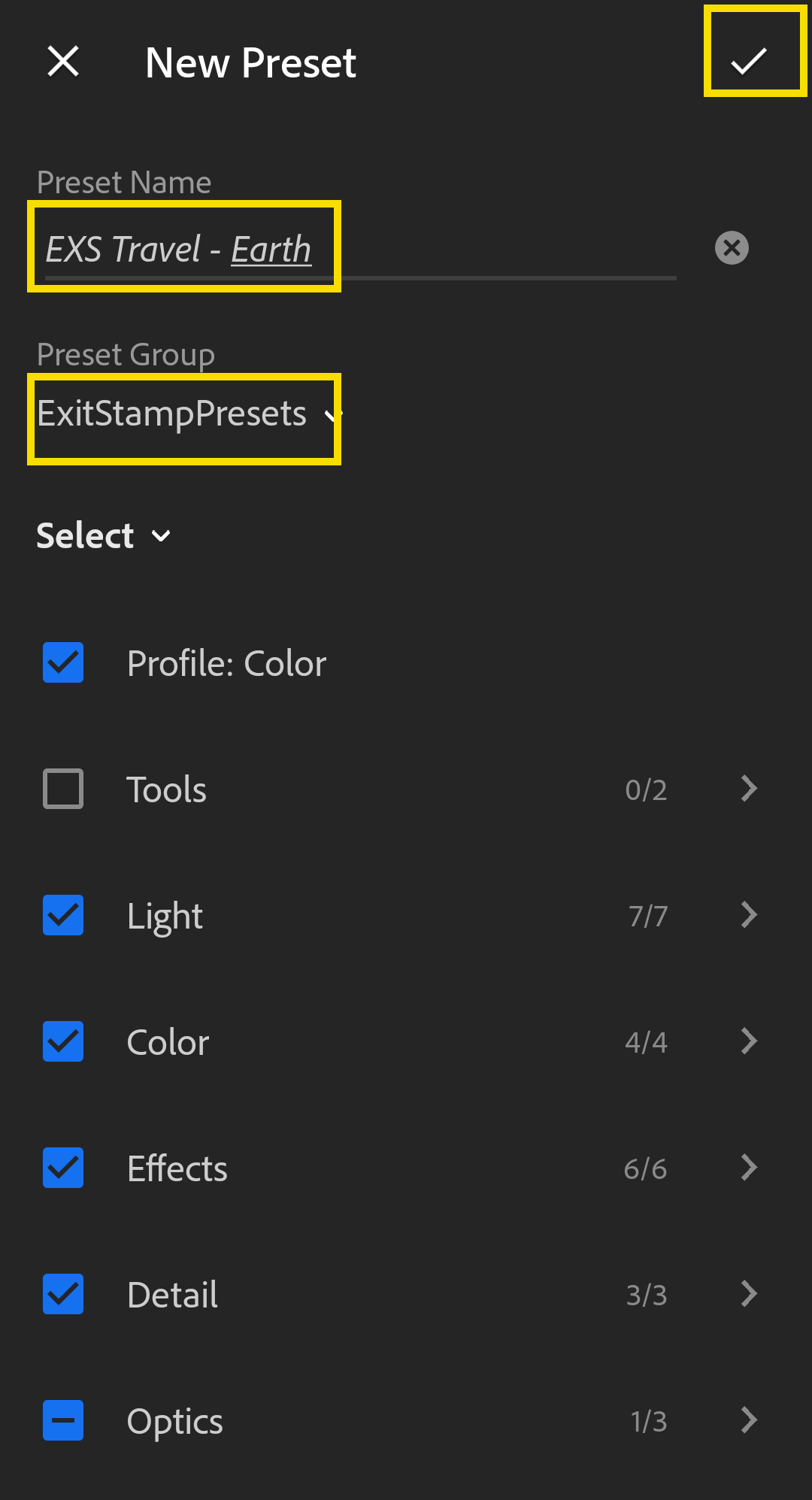
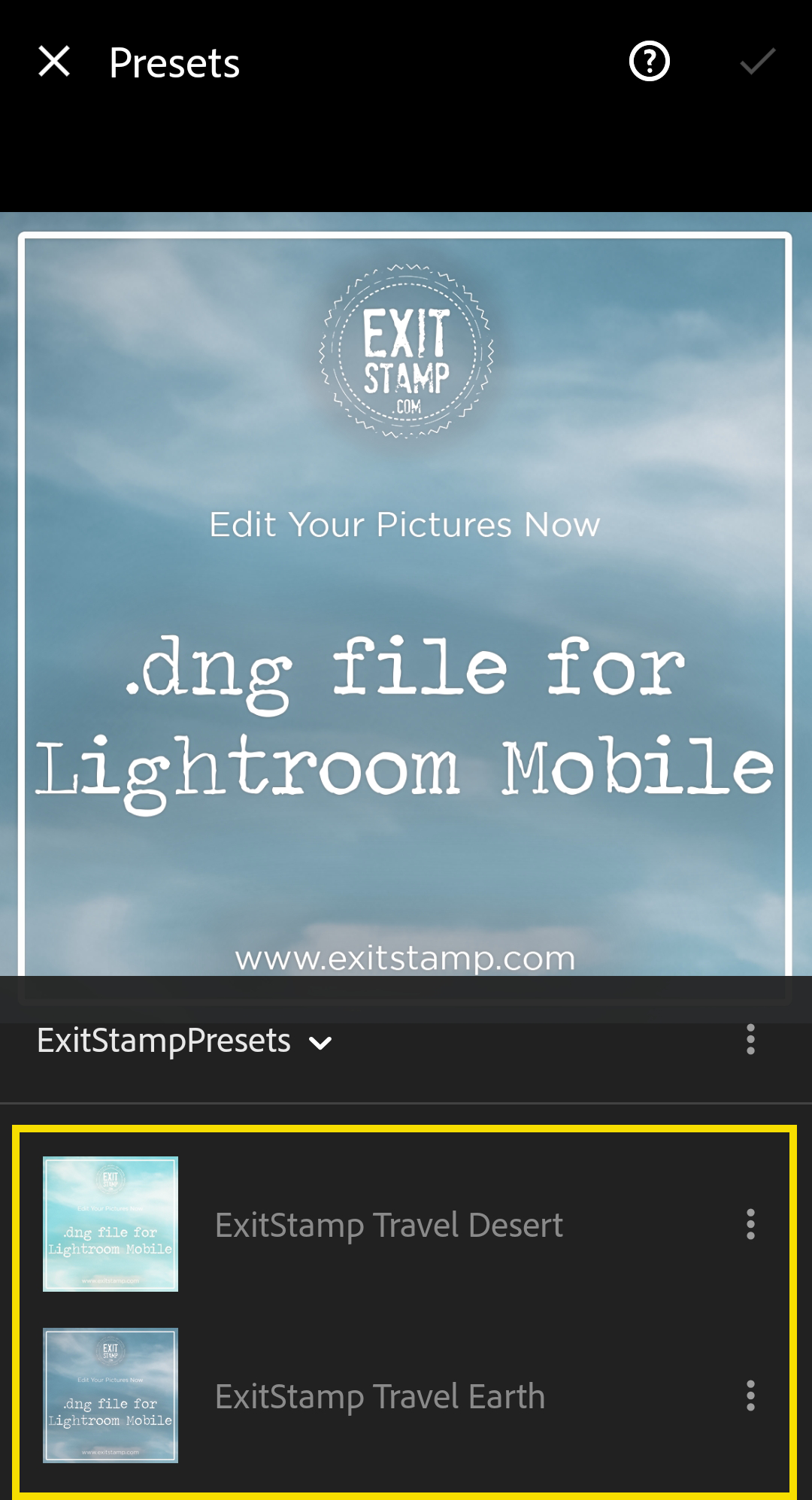
USE your new presets on Lightroom Mobile
• Open Lightroom Mobile and add pictures from your gallery
• Choose the picture you would like to edit in Mobile Lightroom and click on the presets button down the screen
• Here it is! Just customize it as you wish, with more or less light, contrast, color or anything you wanna play with. Do all the changes you want, you can always come back and save your edited picture with the Share Button / Save to Device.
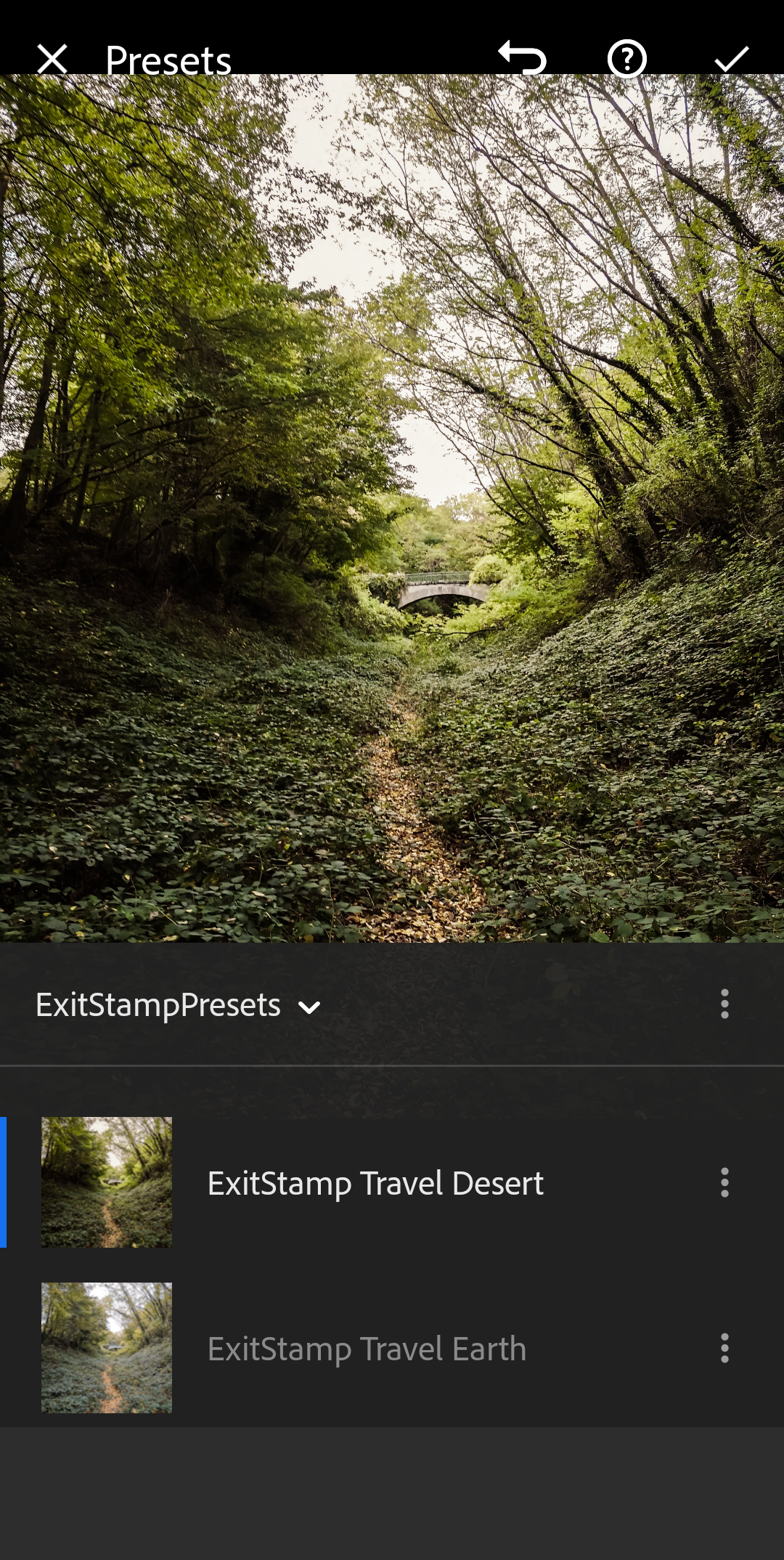
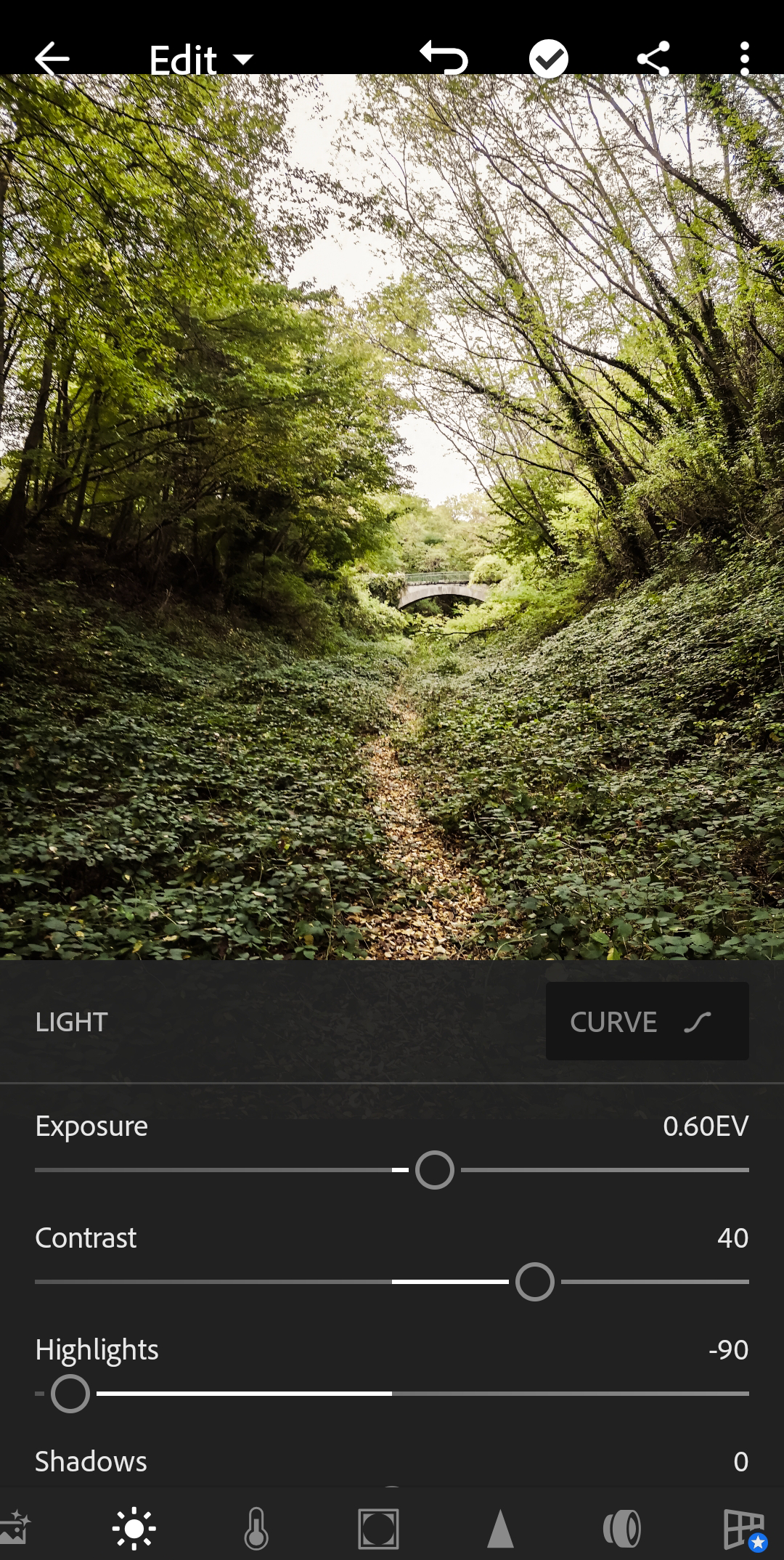
Q&A
What is a "Lightroom Preset"?
Lightroom presets can make you win a lot of time editing your photos, giving them a professional look with juts one click. Our presets are compatible with IPhone, Android, Mac & PC, so you can edit your pics wherever, whenever and they are excellent for both beginners and professional photographers.
What if I lose my presets?
No worries! Just send us an email at contact@exitstamp.com with your order details and we will send you a new download link.
Is it easy to use?
Sure it is! Just apply the preset on you pictures and then, customize it as you wish!
Secure checkout Protected by PayPal
No customer reviews for the moment.






